Welcome to episode 4 of my series where we learn more about linux.In this episode we are gonna talk about tails os.Now you
may ask "what is tails os?".
may ask "what is tails os?".
Tails:
tails is a part of debian family.It focuses on privacy so much that it only uses tor.But as the tails page mentions
that "tails is safe but not magic" it is correct because if you use a privacy based os like tails but you don't follow
security methods like: opsec,etc it will not protect you from others.There is also persistence(allwoing a usb device to
store documents even after booting it) in tails,but it is not recommended as it leaves your documents in the USB drive;
which will make you easy to track!So first we should discuss the requirements then we will get to the installation.
--------------------------------
that "tails is safe but not magic" it is correct because if you use a privacy based os like tails but you don't follow
security methods like: opsec,etc it will not protect you from others.There is also persistence(allwoing a usb device to
store documents even after booting it) in tails,but it is not recommended as it leaves your documents in the USB drive;
which will make you easy to track!So first we should discuss the requirements then we will get to the installation.
--------------------------------
REQUIREMENTS
USB stick of 8GB minimum
2GB of ram
x64 based processor
Windows or linux to burn the img
--------------------------------
2GB of ram
x64 based processor
Windows or linux to burn the img
--------------------------------
INSTALLATION
STEP1:first download tails os from here
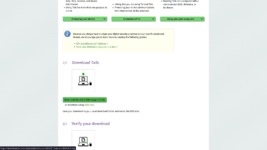
STEP2:Verify ypur installation to check if the img is corrupted or not.
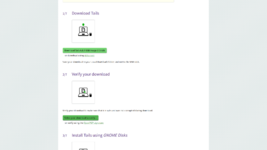
STEP3:Install balena-etcher from to burn the img from here
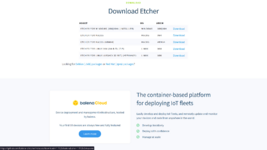
STEP3.1:start balena etcher.
STEP3.2:select flash from file
STEP3.4:in select target choose the usb drive(All the data on this usb device will be lost)
STEP3.5:CLick flash
STEP3.6:After the flash finishes,close the balena etcher
STEP4:poweroff your computer
STEP5:press your boot menu key and select your usb storage device
STEP6:press enter
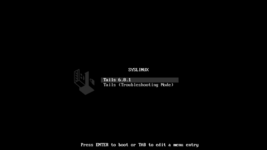
STEP7:select your preferneces
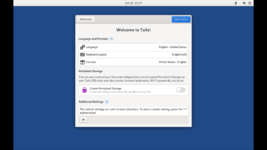
STEP8:If you want to enable persistence click the enable persistence option
it might ask you for a password tp encrypt the folder
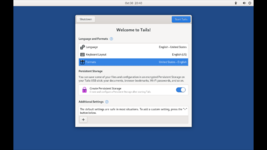
STEP9: Enjoy your privacy bases os!!!

